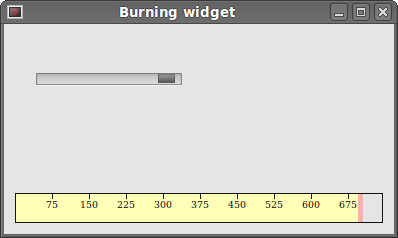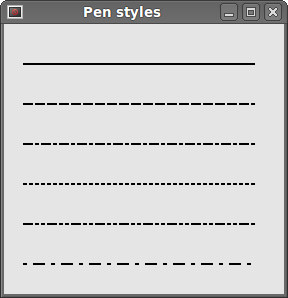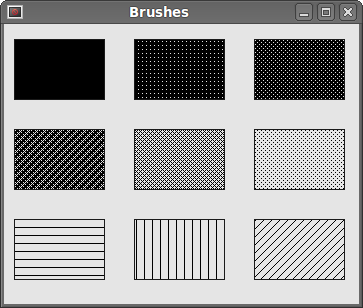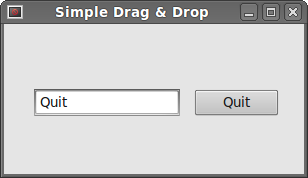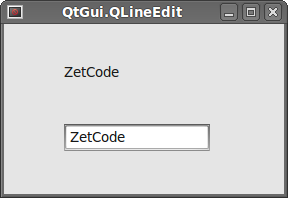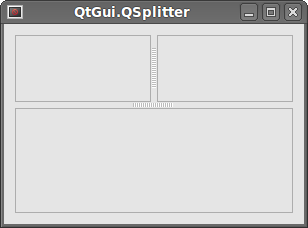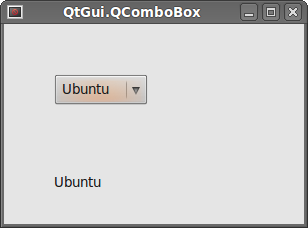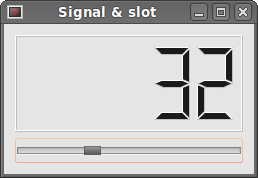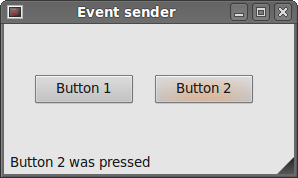Tetris game in PySide
Creating a computer game is challenging. Sooner or later, a programmer will want to create a computer game one day. In fact, many people became interested in programming, because they played games and wanted to create their own. Creating a computer game will help improving your programming skills.Tetris
The Tetris game is one of the most popular computer games ever created. The original game was designed and programmed by a Russian programmer Alexey Pajitnov in 1985. Since then, Tetris is available on almost every computer platform in lots of variations. Even my mobile phone has a modified version of the Tetris game.Tetris is called a falling block puzzle game. In this game, we have seven different shapes called tetrominoes. S-shape, Z-shape, T-shape, L-shape, Line-shape, MirroredL-shape and a Square-shape. Each of these shapes is formed with four squares. The shapes are falling down the board. The object of the Tetris game is to move and rotate the shapes, so that they fit as much as possible. If we manage to form a row, the row is destroyed and we score. We play the Tetris game until we top out.

Figure: Tetrominoes
PySide is a toolkit designed to create applications. There are other libraries which are targeted at creating computer games. Nevertheless, PySide and other application toolkits can be used to create games. The development
We do not have images for our Tetris game, we draw the tetrominoes using the drawing API available in the PySide programming toolkit. Behind every computer game, there is a mathematical model. So it is in Tetris.Some ideas behind the game.
- We use QtCore.QBasicTimer() to create a game cycle
- The tetrominoes are drawn
- The shapes move on a square by square basis (not pixel by pixel)
- Mathematically a board is a simple list of numbers
#!/usr/bin/pythonI have simplified the game a bit, so that it is easier to understand. The game starts immediately, after it is launched. We can pause the game by pressing the p key. The space key will drop the Tetris piece immediately to the bottom. The game goes at constant speed, no acceleration is implemented. The score is the number of lines, that we have removed.
# -*- coding: utf-8 -*-
"""
ZetCode PySide tutorial
This is a simple Tetris clone
in PySide.
author: Jan Bodnar
website: zetcode.com
last edited: August 2011
"""
import sys, random
from PySide import QtCore, QtGui
class Communicate(QtCore.QObject):
msgToSB = QtCore.Signal(str)
class Tetris(QtGui.QMainWindow):
def __init__(self):
super(Tetris, self).__init__()
self.setGeometry(300, 300, 180, 380)
self.setWindowTitle('Tetris')
self.Tetrisboard = Board(self)
self.setCentralWidget(self.Tetrisboard)
self.statusbar = self.statusBar()
self.Tetrisboard.c.msgToSB[str].connect(self.statusbar.showMessage)
self.Tetrisboard.start()
self.center()
def center(self):
screen = QtGui.QDesktopWidget().screenGeometry()
size = self.geometry()
self.move((screen.width()-size.width())/2,
(screen.height()-size.height())/2)
class Board(QtGui.QFrame):
BoardWidth = 10
BoardHeight = 22
Speed = 300
def __init__(self, parent):
super(Board, self).__init__()
self.timer = QtCore.QBasicTimer()
self.isWaitingAfterLine = False
self.curPiece = Shape()
self.nextPiece = Shape()
self.curX = 0
self.curY = 0
self.numLinesRemoved = 0
self.board = []
self.setFocusPolicy(QtCore.Qt.StrongFocus)
self.isStarted = False
self.isPaused = False
self.clearBoard()
self.c = Communicate()
self.nextPiece.setRandomShape()
def shapeAt(self, x, y):
return self.board[(y * Board.BoardWidth) + x]
def setShapeAt(self, x, y, shape):
self.board[(y * Board.BoardWidth) + x] = shape
def squareWidth(self):
return self.contentsRect().width() / Board.BoardWidth
def squareHeight(self):
return self.contentsRect().height() / Board.BoardHeight
def start(self):
if self.isPaused:
return
self.isStarted = True
self.isWaitingAfterLine = False
self.numLinesRemoved = 0
self.clearBoard()
self.c.msgToSB.emit(str(self.numLinesRemoved))
self.newPiece()
self.timer.start(Board.Speed, self)
def pause(self):
if not self.isStarted:
return
self.isPaused = not self.isPaused
if self.isPaused:
self.timer.stop()
self.c.msgToSB.emit("paused")
else:
self.timer.start(Board.Speed, self)
self.c.msgToSB.emit(str(self.numLinesRemoved))
self.update()
def paintEvent(self, event):
painter = QtGui.QPainter(self)
rect = self.contentsRect()
boardTop = rect.bottom() - Board.BoardHeight * self.squareHeight()
for i in range(Board.BoardHeight):
for j in range(Board.BoardWidth):
shape = self.shapeAt(j, Board.BoardHeight - i - 1)
if shape != Tetrominoes.NoShape:
self.drawSquare(painter,
rect.left() + j * self.squareWidth(),
boardTop + i * self.squareHeight(), shape)
if self.curPiece.shape() != Tetrominoes.NoShape:
for i in range(4):
x = self.curX + self.curPiece.x(i)
y = self.curY - self.curPiece.y(i)
self.drawSquare(painter, rect.left() + x * self.squareWidth(),
boardTop + (Board.BoardHeight - y - 1) * self.squareHeight(),
self.curPiece.shape())
def keyPressEvent(self, event):
if not self.isStarted or self.curPiece.shape() == Tetrominoes.NoShape:
QtGui.QWidget.keyPressEvent(self, event)
return
key = event.key()
if key == QtCore.Qt.Key_P:
self.pause()
return
if self.isPaused:
return
elif key == QtCore.Qt.Key_Left:
self.tryMove(self.curPiece, self.curX - 1, self.curY)
elif key == QtCore.Qt.Key_Right:
self.tryMove(self.curPiece, self.curX + 1, self.curY)
elif key == QtCore.Qt.Key_Down:
self.tryMove(self.curPiece.rotatedRight(), self.curX, self.curY)
elif key == QtCore.Qt.Key_Up:
self.tryMove(self.curPiece.rotatedLeft(), self.curX, self.curY)
elif key == QtCore.Qt.Key_Space:
self.dropDown()
elif key == QtCore.Qt.Key_D:
self.oneLineDown()
else:
QtGui.QWidget.keyPressEvent(self, event)
def timerEvent(self, event):
if event.timerId() == self.timer.timerId():
if self.isWaitingAfterLine:
self.isWaitingAfterLine = False
self.newPiece()
else:
self.oneLineDown()
else:
QtGui.QFrame.timerEvent(self, event)
def clearBoard(self):
for i in range(Board.BoardHeight * Board.BoardWidth):
self.board.append(Tetrominoes.NoShape)
def dropDown(self):
newY = self.curY
while newY > 0:
if not self.tryMove(self.curPiece, self.curX, newY - 1):
break
newY -= 1
self.pieceDropped()
def oneLineDown(self):
if not self.tryMove(self.curPiece, self.curX, self.curY - 1):
self.pieceDropped()
def pieceDropped(self):
for i in range(4):
x = self.curX + self.curPiece.x(i)
y = self.curY - self.curPiece.y(i)
self.setShapeAt(x, y, self.curPiece.shape())
self.removeFullLines()
if not self.isWaitingAfterLine:
self.newPiece()
def removeFullLines(self):
numFullLines = 0
rowsToRemove = []
for i in range(Board.BoardHeight):
n = 0
for j in range(Board.BoardWidth):
if not self.shapeAt(j, i) == Tetrominoes.NoShape:
n = n + 1
if n == 10:
rowsToRemove.append(i)
rowsToRemove.reverse()
for m in rowsToRemove:
for k in range(m, Board.BoardHeight):
for l in range(Board.BoardWidth):
self.setShapeAt(l, k, self.shapeAt(l, k + 1))
numFullLines = numFullLines + len(rowsToRemove)
if numFullLines > 0:
self.numLinesRemoved = self.numLinesRemoved + numFullLines
print self.numLinesRemoved
self.c.msgToSB.emit(str(self.numLinesRemoved))
self.isWaitingAfterLine = True
self.curPiece.setShape(Tetrominoes.NoShape)
self.update()
def newPiece(self):
self.curPiece = self.nextPiece
self.nextPiece.setRandomShape()
self.curX = Board.BoardWidth / 2 + 1
self.curY = Board.BoardHeight - 1 + self.curPiece.minY()
if not self.tryMove(self.curPiece, self.curX, self.curY):
self.curPiece.setShape(Tetrominoes.NoShape)
self.timer.stop()
self.isStarted = False
self.c.msgToSB.emit("Game over")
def tryMove(self, newPiece, newX, newY):
for i in range(4):
x = newX + newPiece.x(i)
y = newY - newPiece.y(i)
if x < 0 or x >= Board.BoardWidth or y < 0 or y >= Board.BoardHeight:
return False
if self.shapeAt(x, y) != Tetrominoes.NoShape:
return False
self.curPiece = newPiece
self.curX = newX
self.curY = newY
self.update()
return True
def drawSquare(self, painter, x, y, shape):
colorTable = [0x000000, 0xCC6666, 0x66CC66, 0x6666CC,
0xCCCC66, 0xCC66CC, 0x66CCCC, 0xDAAA00]
color = QtGui.QColor(colorTable[shape])
painter.fillRect(x + 1, y + 1, self.squareWidth() - 2,
self.squareHeight() - 2, color)
painter.setPen(color.lighter())
painter.drawLine(x, y + self.squareHeight() - 1, x, y)
painter.drawLine(x, y, x + self.squareWidth() - 1, y)
painter.setPen(color.darker())
painter.drawLine(x + 1, y + self.squareHeight() - 1,
x + self.squareWidth() - 1, y + self.squareHeight() - 1)
painter.drawLine(x + self.squareWidth() - 1,
y + self.squareHeight() - 1, x + self.squareWidth() - 1, y + 1)
class Tetrominoes(object):
NoShape = 0
ZShape = 1
SShape = 2
LineShape = 3
TShape = 4
SquareShape = 5
LShape = 6
MirroredLShape = 7
class Shape(object):
coordsTable = (
((0, 0), (0, 0), (0, 0), (0, 0)),
((0, -1), (0, 0), (-1, 0), (-1, 1)),
((0, -1), (0, 0), (1, 0), (1, 1)),
((0, -1), (0, 0), (0, 1), (0, 2)),
((-1, 0), (0, 0), (1, 0), (0, 1)),
((0, 0), (1, 0), (0, 1), (1, 1)),
((-1, -1), (0, -1), (0, 0), (0, 1)),
((1, -1), (0, -1), (0, 0), (0, 1))
)
def __init__(self):
self.coords = [[0,0] for i in range(4)]
self.pieceShape = Tetrominoes.NoShape
self.setShape(Tetrominoes.NoShape)
def shape(self):
return self.pieceShape
def setShape(self, shape):
table = Shape.coordsTable[shape]
for i in range(4):
for j in range(2):
self.coords[i][j] = table[i][j]
self.pieceShape = shape
def setRandomShape(self):
self.setShape(random.randint(1, 7))
def x(self, index):
return self.coords[index][0]
def y(self, index):
return self.coords[index][1]
def setX(self, index, x):
self.coords[index][0] = x
def setY(self, index, y):
self.coords[index][1] = y
def minX(self):
m = self.coords[0][0]
for i in range(4):
m = min(m, self.coords[i][0])
return m
def maxX(self):
m = self.coords[0][0]
for i in range(4):
m = max(m, self.coords[i][0])
return m
def minY(self):
m = self.coords[0][1]
for i in range(4):
m = min(m, self.coords[i][1])
return m
def maxY(self):
m = self.coords[0][1]
for i in range(4):
m = max(m, self.coords[i][1])
return m
def rotatedLeft(self):
if self.pieceShape == Tetrominoes.SquareShape:
return self
result = Shape()
result.pieceShape = self.pieceShape
for i in range(4):
result.setX(i, self.y(i))
result.setY(i, -self.x(i))
return result
def rotatedRight(self):
if self.pieceShape == Tetrominoes.SquareShape:
return self
result = Shape()
result.pieceShape = self.pieceShape
for i in range(4):
result.setX(i, -self.y(i))
result.setY(i, self.x(i))
return result
def main():
app = QtGui.QApplication(sys.argv)
t = Tetris()
t.show()
sys.exit(app.exec_())
if __name__ == '__main__':
main()
self.statusbar = self.statusBar()We create a statusbar, where we will display messages. We will display three possible messages. The number of lines alredy removed. The paused message and the game over message.
self.Tetrisboard.c.msgToSB[str].connect(self.statusbar.showMessage)
...Before we start the game cycle, we initialize some important variables. The self.board variable is a list of numbers from 0 ... 7. It represents the position of various shapes and remains of the shapes on the board.
self.curX = 0
self.curY = 0
self.numLinesRemoved = 0
self.board = []
...
for j in range(Board.BoardWidth):The painting of the game is divided into two steps. In the first step, we draw all the shapes, or remains of the shapes, that have been dropped to the bottom of the board. All the squares are rememberd in the self.board list variable. We access it using the shapeAt() method.
shape = self.shapeAt(j, Board.BoardHeight - i - 1)
if shape != Tetrominoes.NoShape:
self.drawSquare(painter,
rect.left() + j * self.squareWidth(),
boardTop + i * self.squareHeight(), shape)
if self.curPiece.shape() != Tetrominoes.NoShape:The next step is drawing of the actual piece, that is falling down.
for i in range(4):
x = self.curX + self.curPiece.x(i)
y = self.curY - self.curPiece.y(i)
self.drawSquare(painter, rect.left() + x * self.squareWidth(),
boardTop + (Board.BoardHeight - y - 1) * self.squareHeight(),
self.curPiece.shape())
elif key == QtCore.Qt.Key_Left:In the keyPressEvent we check for pressed keys. If we press the right arrow key, we try to move the piece to the right. We say try, because the piece might not be able to move.
self.tryMove(self.curPiece, self.curX - 1, self.curY)
elif key == QtCore.Qt.Key_Right:
self.tryMove(self.curPiece, self.curX + 1, self.curY)
def tryMove(self, newPiece, newX, newY):In the tryMove() method we try to move our shapes. If the shape is at the edge of the board or is adjacent to some other piece, we return false. Otherwise we place the current falling piece to a new position.
for i in range(4):
x = newX + newPiece.x(i)
y = newY - newPiece.y(i)
if x < 0 or x >= Board.BoardWidth or y < 0 or y >= Board.BoardHeight:
return False
if self.shapeAt(x, y) != Tetrominoes.NoShape:
return False
self.curPiece = newPiece
self.curX = newX
self.curY = newY
self.update()
return True
def timerEvent(self, event):In the timer event, we either create a new piece, after the previous one was dropped to the bottom, or we move a falling piece one line down.
if event.timerId() == self.timer.timerId():
if self.isWaitingAfterLine:
self.isWaitingAfterLine = False
self.newPiece()
else:
self.oneLineDown()
else:
QtGui.QFrame.timerEvent(self, event)
def removeFullLines(self):If the piece hits the bottom, we call the removeFullLines() method. First we find out all full lines. And we remove them. We do it by moving all lines above the current full line to be removed one line down. Notice, that we reverse the order of the lines to be removed. Otherwise, it would not work correctly. In our case we use a naive gravity. This means, that the pieces may be floating above empty gaps.
numFullLines = 0
rowsToRemove = []
for i in range(Board.BoardHeight):
n = 0
for j in range(Board.BoardWidth):
if not self.shapeAt(j, i) == Tetrominoes.NoShape:
n = n + 1
if n == 10:
rowsToRemove.append(i)
rowsToRemove.reverse()
for m in rowsToRemove:
for k in range(m, Board.BoardHeight):
for l in range(Board.BoardWidth):
self.setShapeAt(l, k, self.shapeAt(l, k + 1))
...
def newPiece(self):The
self.curPiece = self.nextPiece
self.nextPiece.setRandomShape()
self.curX = Board.BoardWidth / 2 + 1
self.curY = Board.BoardHeight - 1 + self.curPiece.minY()
if not self.tryMove(self.curPiece, self.curX, self.curY):
self.curPiece.setShape(Tetrominoes.NoShape)
self.timer.stop()
self.isStarted = False
self.c.msgToSB.emit("Game over")
newPiece() method creates randomly a new Tetris piece. If the piece cannot go into it's initial position, the game is over. The
Shape class saves information about the Tetris piece. self.coords = [[0,0] for i in range(4)]Upon creation we create an empty coordinates list. The list will save the coordinates of the Tetris piece. For example, these tuples (0, -1), (0, 0), (1, 0), (1, 1) represent a rotated S-shape. The following diagram illustrates the shape.

Figure: Coordinates
When we draw the current falling piece, we draw it at self.curX, self.curY position. Then we look at the coordinates table and draw all the four squares. 
Figure: Tetris
This was a Tetris game in PySide.