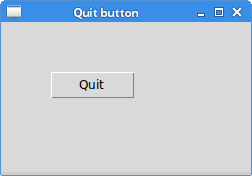Nibbles
In this part of the Tkinter tutorial, we will create a Nibbles game clone.Nibbles is an older classic video game. It was first created in late 70s. Later it was brought to PCs. In this game the player controls a snake. The objective is to eat as many apples as possible. Each time the snake eats an apple, its body grows. The snake must avoid the walls and its own body.
Development
The size of each of the joints of a snake is 10px. The snake is controlled with the cursor keys. Initially, the snake has three joints. The game starts immediately. When the game is finished, we display "Game Over" message in the center of the window.We use the
Canvas widget to create the game. The objects in the game are images. We use canvas methods to create image items. We use canvas methods to find items on the canvas using tags and to do collision detection. #!/usr/bin/pythonFirst we will define some constants used in our game.
# -*- coding: utf-8 -*-
"""
ZetCode Tkinter tutorial
This is a simple Nibbles game
clone.
author: Jan Bodnar
website: zetcode.com
last edited: January 2011
"""
import sys
import random
from PIL import Image, ImageTk
from Tkinter import Tk, Frame, Canvas, ALL, NW
WIDTH = 300
HEIGHT = 300
DELAY = 100
DOT_SIZE = 10
ALL_DOTS = WIDTH * HEIGHT / (DOT_SIZE * DOT_SIZE)
RAND_POS = 27
x = [0] * ALL_DOTS
y = [0] * ALL_DOTS
class Board(Canvas):
def __init__(self, parent):
Canvas.__init__(self, width=WIDTH, height=HEIGHT,
background="black", highlightthickness=0)
self.parent = parent
self.initGame()
self.pack()
def initGame(self):
self.left = False
self.right = True
self.up = False
self.down = False
self.inGame = True
self.dots = 3
self.apple_x = 100
self.apple_y = 190
for i in range(self.dots):
x[i] = 50 - i * 10
y[i] = 50
try:
self.idot = Image.open("dot.png")
self.dot = ImageTk.PhotoImage(self.idot)
self.ihead = Image.open("head.png")
self.head = ImageTk.PhotoImage(self.ihead)
self.iapple = Image.open("apple.png")
self.apple = ImageTk.PhotoImage(self.iapple)
except IOError, e:
print e
sys.exit(1)
self.focus_get()
self.createObjects()
self.locateApple()
self.bind_all("<Key>", self.onKeyPressed)
self.after(DELAY, self.onTimer)
def createObjects(self):
self.create_image(self.apple_x, self.apple_y, image=self.apple,
anchor=NW, tag="apple")
self.create_image(50, 50, image=self.head, anchor=NW, tag="head")
self.create_image(30, 50, image=self.dot, anchor=NW, tag="dot")
self.create_image(40, 50, image=self.dot, anchor=NW, tag="dot")
def checkApple(self):
apple = self.find_withtag("apple")
head = self.find_withtag("head")
x1, y1, x2, y2 = self.bbox(head)
overlap = self.find_overlapping(x1, y1, x2, y2)
for ovr in overlap:
if apple[0] == ovr:
x, y = self.coords(apple)
self.create_image(x, y, image=self.dot, anchor=NW, tag="dot")
self.locateApple()
def doMove(self):
dots = self.find_withtag("dot")
head = self.find_withtag("head")
items = dots + head
z = 0
while z < len(items)-1:
c1 = self.coords(items[z])
c2 = self.coords(items[z+1])
self.move(items[z], c2[0]-c1[0], c2[1]-c1[1])
z += 1
if self.left:
self.move(head, -DOT_SIZE, 0)
if self.right:
self.move(head, DOT_SIZE, 0)
if self.up:
self.move(head, 0, -DOT_SIZE)
if self.down:
self.move(head, 0, DOT_SIZE)
def checkCollisions(self):
dots = self.find_withtag("dot")
head = self.find_withtag("head")
x1, y1, x2, y2 = self.bbox(head)
overlap = self.find_overlapping(x1, y1, x2, y2)
for dot in dots:
for over in overlap:
if over == dot:
self.inGame = False
if x1 < 0:
self.inGame = False
if x1 > WIDTH - DOT_SIZE:
self.inGame = False
if y1 < 0:
self.inGame = False
if y1 > HEIGHT - DOT_SIZE:
self.inGame = False
def locateApple(self):
apple = self.find_withtag("apple")
self.delete(apple[0])
r = random.randint(0, RAND_POS)
self.apple_x = r * DOT_SIZE
r = random.randint(0, RAND_POS)
self.apple_y = r * DOT_SIZE
self.create_image(self.apple_x, self.apple_y, anchor=NW,
image=self.apple, tag="apple")
def onKeyPressed(self, e):
key = e.keysym
if key == "Left" and not self.right:
self.left = True
self.up = False
self.down = False
if key == "Right" and not self.left:
self.right = True
self.up = False
self.down = False
if key == "Up" and not self.down:
self.up = True
self.right = False
self.left = False
if key == "Down" and not self.up:
self.down = True
self.right = False
self.left = False
def onTimer(self):
if self.inGame:
self.checkCollisions()
self.checkApple()
self.doMove()
self.after(DELAY, self.onTimer)
else:
self.gameOver()
def gameOver(self):
self.delete(ALL)
self.create_text(self.winfo_width()/2, self.winfo_height()/2,
text="Game Over", fill="white")
class Nibbles(Frame):
def __init__(self, parent):
Frame.__init__(self, parent)
parent.title('Nibbles')
self.board = Board(parent)
self.pack()
def main():
root = Tk()
nib = Nibbles(root)
root.mainloop()
if __name__ == '__main__':
main()
The
WIDTH and HEIGHT constants determine the size of the Board. The DELAY constant determines the speed of the game. The DOT_SIZE is the size of the apple and the dot of the snake. The ALL_DOTS constant defines the maximum number of possible dots on the Board. The RAND_POS constant is used to calculate a random position of an apple. x = [0] * ALL_DOTSThese two arrays store x, y coordinates of all possible joints of a snake.
y = [0] * ALL_DOTS
The
initGame() method initializes variables, loads images and starts a timeout function. try:In these lines, we load our images. There are three images in the Nibbles game. The head, the dot and the apple.
self.idot = Image.open("dot.png")
self.dot = ImageTk.PhotoImage(self.idot)
self.ihead = Image.open("head.png")
self.head = ImageTk.PhotoImage(self.ihead)
self.iapple = Image.open("apple.png")
self.apple = ImageTk.PhotoImage(self.iapple)
except IOError, e:
print e
sys.exit(1)
self.createObjects()The createObjects() method creates items on the canvas. The locateApple() puts an apple randomly on the canvas.
self.locateApple()
self.bind_all("<Key>", self.onKeyPressed)
We bind the keyboard events to the onKeyPressed() method. The game is controlled with keyboard cursor keys. def createObjects(self):In the createObjects() method, we create game objects on the canvas. These are canvas items. They are given initial x, y coordinates. The
self.create_image(self.apple_x, self.apple_y, image=self.apple,
anchor=NW, tag="apple")
self.create_image(50, 50, image=self.head, anchor=NW, tag="head")
self.create_image(30, 50, image=self.dot, anchor=NW, tag="dot")
self.create_image(40, 50, image=self.dot, anchor=NW, tag="dot")
image parameter provides the image to be displayed. The anchorparameter is set to NW; this way the coordinates of the canvas item are the top-left points of the items. This is important if we want to be able to display images next to the borders of the root window. If you don't know what I mean, try to delete the anchor parameter. The tag parameter is used to identify items on the canvas. One tag may be used for multiple canvas items. The checkApple() method checks, if the snake has hit the apple object. If so, we add another snake joint and call the locateApple().
apple = self.find_withtag("apple")
head = self.find_withtag("head")
The find_withtag() method finds an item on the canvas using its tag. We need two items. The head of the snake and the apple. Note that even if there is only one item with a given tag, the method returns a tuple. This is a case for the apple item. And later the apple item is accessed the following way: apple[0]. x1, y1, x2, y2 = self.bbox(head)The
overlap = self.find_overlapping(x1, y1, x2, y2)
bbox() method returns the bounding box points of an item. The find_overlapping() method finds colliding items for the given coordinates. for ovr in overlap:If the apple collides with the head, we create a new dot item at the coordinates of the apple object. We call the locateApple() method, which deletes the old apple item from the canvas and creates and randomly positions a new one.
if apple[0] == ovr:
x, y = self.coords(apple)
self.create_image(x, y, image=self.dot, anchor=NW, tag="dot")
self.locateApple()
In the doMove() method we have the key algorithm of the game. To understand it, look at how the snake is moving. You control the head of the snake. You can change its direction with the cursor keys. The rest of the joints move one position up the chain. The second joint moves where the first was, the third joint where the second was etc.
z = 0This code moves the joints up the chain.
while z < len(items)-1:
c1 = self.coords(items[z])
c2 = self.coords(items[z+1])
self.move(items[z], c2[0]-c1[0], c2[1]-c1[1])
z += 1
if self.left:Move the head to the left.
self.move(head, -DOT_SIZE, 0)
In the
checkCollisions() method, we determine if the snake has hit itself or one of the walls. x1, y1, x2, y2 = self.bbox(head)Finish the game, if the snake hits one of its joints with the head.
overlap = self.find_overlapping(x1, y1, x2, y2)
for dot in dots:
for over in overlap:
if over == dot:
self.inGame = False
if y1 > HEIGHT - DOT_SIZE:Finish the game, if the snake hits the bottom of the Board.
self.inGame = False
The locateApple() method locates a new apple randomly on the board and deletes the old one.
apple = self.find_withtag("apple")
self.delete(apple[0])
Here we find and delete the apple, that was eaten by the snake. r = random.randint(0, RAND_POS)We get a random number from 0 to RAND_POS - 1.
self.apple_x = r * DOT_SIZEThese lines set the x, y coordinates of the apple object.
...
self.apple_y = r * DOT_SIZE
In the
onKeyPressed() method of the Board class, we determine the keys that were pressed. if key == "Left" and not self.right:If we hit the left cursor key, we set left variable to true. This variable is used in the doMove() method to change coordinates of the snake object. Notice also, that when the snake is heading to the right, we cannot turn immediately to the left.
self.left = True
self.up = False
self.down = False
def onTimer(self):Every DELAYms, the onTimer() method is called. If we are in the game, we call three methods, that build the logic of the game. Otherwise the game is finished. The timer is based on the
if self.inGame:
self.checkCollisions()
self.checkApple()
self.doMove()
self.after(DELAY, self.onTimer)
else:
self.gameOver()
after() method, which calls a method after DELAYms only once. To repeteadly call the timer, we recursively call the onTimer() method. def gameOver(self):If the game is over, we delete all items on the canvas. Then we draw "Game Over" in the center of the screen.
self.delete(ALL)
self.create_text(self.winfo_width()/2, self.winfo_height()/2,
text="Game Over", fill="white")

Figure: Nibbles
This was the Nibbles computer game created with the Tkinter library. 
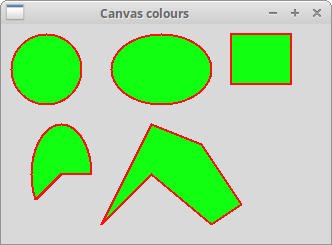
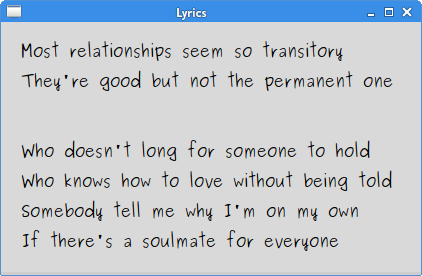
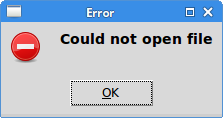
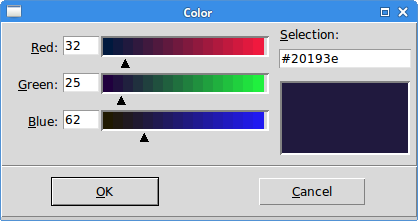
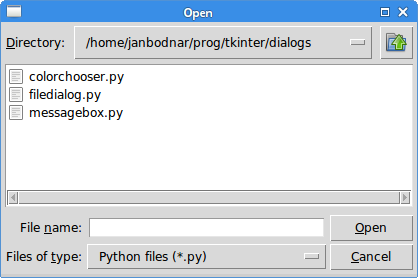
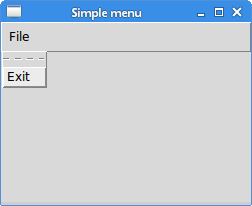
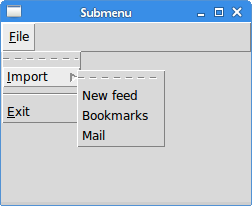
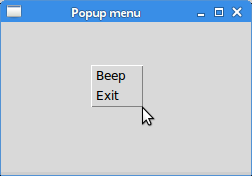
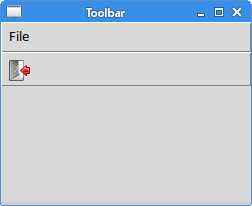
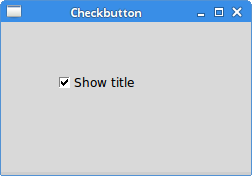
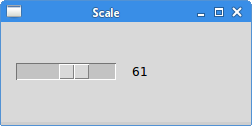
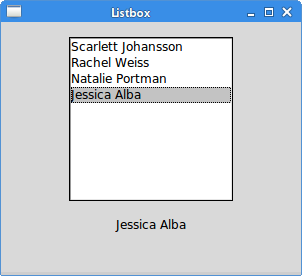
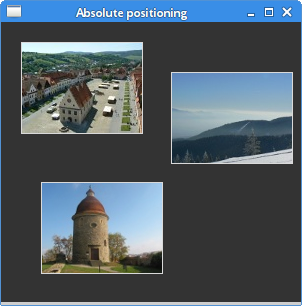
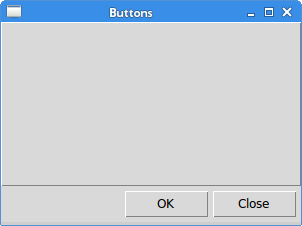
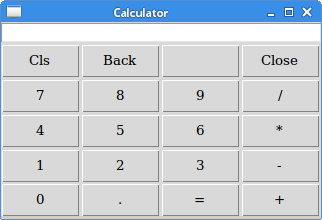
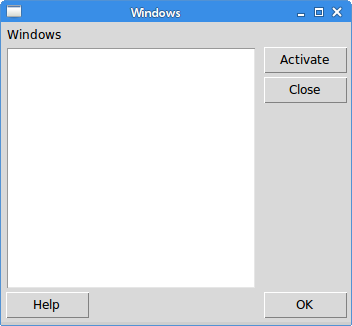
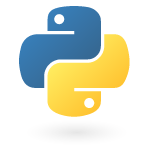 Python is a general-purpose, dynamic, object-oriented programming language. The design purpose of the Python language emphasizes programmer productivity and code readability. Python was initially developed by Guido van Rossum. It was first released in 1991. Python was inspired by ABC, Haskell, Java, Lisp, Icon and Perl programming languages. Python is a high level, general purpose, multiplatform, interpreted language. Python is a minimalistic language. One of its most visible features is that it does not use semicolons nor brackets. Python uses indentation instead. There are two main branches of Python currently. Python 2.x and Python 3.x. Python 3.x breaks backward compatibility with previous releases of Python. It was created to correct some design flaws of the language and make the language more clean. The most recent version of Python 2.x is 2.7.1, and of Python 3.x 3.1.3. This tutorial is written in Python 2.x. Most of the code is written in Python 2.x versions. It will take some time till the software base and programmers will migrate to Python 3.x. Today, Python is maintained by a large group of volunteers worldwide. Python is open source software.
Python is a general-purpose, dynamic, object-oriented programming language. The design purpose of the Python language emphasizes programmer productivity and code readability. Python was initially developed by Guido van Rossum. It was first released in 1991. Python was inspired by ABC, Haskell, Java, Lisp, Icon and Perl programming languages. Python is a high level, general purpose, multiplatform, interpreted language. Python is a minimalistic language. One of its most visible features is that it does not use semicolons nor brackets. Python uses indentation instead. There are two main branches of Python currently. Python 2.x and Python 3.x. Python 3.x breaks backward compatibility with previous releases of Python. It was created to correct some design flaws of the language and make the language more clean. The most recent version of Python 2.x is 2.7.1, and of Python 3.x 3.1.3. This tutorial is written in Python 2.x. Most of the code is written in Python 2.x versions. It will take some time till the software base and programmers will migrate to Python 3.x. Today, Python is maintained by a large group of volunteers worldwide. Python is open source software.