Painting
In this part of the JRuby Swing programming tutorial we will do some painting.We use painting to create charts, custom components or create games. To do the painting, we use the painting API provided by the Swing toolkit. The painting is done within the
paintComponent method. In the painting process, we use the Graphics2D object. It is a graphics context that allows an application to draw onto components. It is the fundamental class for rendering 2-dimensional shapes, text and images. Colors
A color is an object representing a combination of Red, Green, and Blue (RGB) intensity values. We use theColorclass to work with colors in Swing. #!/usr/local/bin/jrubyIn the code example, we draw nine rectangles and fill them with different color values.
# ZetCode JRuby Swing tutorial
#
# In this example we draw nine rectangles
# filled with nine different colors.
#
# author: Jan Bodnar
# website: www.zetcode.com
# last modified: December 2010
include Java
import java.awt.Color
import javax.swing.JFrame
import javax.swing.JPanel
class Canvas < JPanel
def paintComponent g
self.drawColorRectangles g
end
def drawColorRectangles g
g.setColor Color.new 125, 167, 116
g.fillRect 10, 15, 90, 60
g.setColor Color.new 42, 179, 231
g.fillRect 130, 15, 90, 60
g.setColor Color.new 70, 67, 123
g.fillRect 250, 15, 90, 60
g.setColor Color.new 130, 100, 84
g.fillRect 10, 105, 90, 60
g.setColor Color.new 252, 211, 61
g.fillRect 130, 105, 90, 60
g.setColor Color.new 241, 98, 69
g.fillRect 250, 105, 90, 60
g.setColor Color.new 217, 146, 54
g.fillRect 10, 195, 90, 60
g.setColor Color.new 63, 121, 186
g.fillRect 130, 195, 90, 60
g.setColor Color.new 31, 21, 1
g.fillRect 250, 195, 90, 60
end
end
class Example < JFrame
def initialize
super "Colors"
self.initUI
end
def initUI
canvas = Canvas.new
self.getContentPane.add canvas
self.setDefaultCloseOperation JFrame::EXIT_ON_CLOSE
self.setSize 360, 300
self.setLocationRelativeTo nil
self.setVisible true
end
end
Example.new
def paintComponent gCustom painting is done in
paintComponent in most cases. The g parameter is the graphics context. We call the painting operations on this object. g.setColor Color.new 125, 167, 116We set the context's current color to the specified color. All subsequent graphics operations using this graphics context use this specified color.
g.fillRect 10, 15, 90, 60We fill a rectangle located at x=10, y=15 having width=90 and height=60 with the above specified color value.
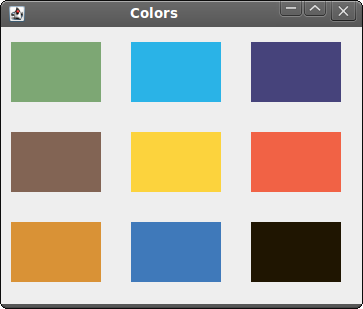
Figure: Colors
Shapes
The Swing painting API can draw various shapes. The following programming code example will show some of them.#!/usr/local/bin/jrubyIn this code example, we draw six different shapes on the window. A square, a rectangle, a rounded rectangle, an ellipse, an arc and an oval. We do not draw outlines of the shapes, but we fill the inner space of the shapes with a gray color.
# ZetCode JRuby Swing tutorial
#
# This example draws simple shapes
# on a panel.
#
# author: Jan Bodnar
# website: www.zetcode.com
# last modified: December 2010
include Java
import java.awt.Color
import java.awt.RenderingHints
import java.awt.geom.Ellipse2D
import javax.swing.JFrame
import javax.swing.JPanel
class Canvas < JPanel
def paintComponent g
self.drawShapes g
end
def drawShapes g
g.setColor Color.new 150, 150, 150
rh = RenderingHints.new RenderingHints::KEY_ANTIALIASING,
RenderingHints::VALUE_ANTIALIAS_ON
rh.put RenderingHints::KEY_RENDERING,
RenderingHints::VALUE_RENDER_QUALITY
g.setRenderingHints rh
g.fillRect 20, 20, 50, 50
g.fillRect 120, 20, 90, 60
g.fillRoundRect 250, 20, 70, 60, 25, 25
g.fill Ellipse2D::Double.new 10, 100, 80, 100
g.fillArc 120, 130, 110, 100, 5, 150
g.fillOval 270, 130, 50, 50
end
end
class Example < JFrame
def initialize
super "Shapes"
self.initUI
end
def initUI
canvas = Canvas.new
self.getContentPane.add canvas
self.setDefaultCloseOperation JFrame::EXIT_ON_CLOSE
self.setSize 350, 250
self.setLocationRelativeTo nil
self.setVisible true
end
end
Example.new
rh = RenderingHints.new RenderingHints::KEY_ANTIALIASING,With the rendering hints, we control the quality of the painting. In the above code, we implement antialiasing. With antialiasing, the shapes are more smooth.
RenderingHints::VALUE_ANTIALIAS_ON
g.setColor Color.new 150, 150, 150We will be painting in some gray color.
g.fillRect 20, 20, 50, 50Here we draw a rectangle, a square and a rounded rectangle. The first four parameters in these methods are the x, y coordinates and width and height. The last two parameters for the
g.fillRect 120, 20, 90, 60
g.fillRoundRect 250, 20, 70, 60, 25, 25
fillRoundRectare the horizontal and vertical diameter of the arc at the four corners. g.fill Ellipse2D::Double.new 10, 100, 80, 100These three lines draw an ellipse, an arc and an oval.
g.fillArc 120, 130, 110, 100, 5, 150
g.fillOval 270, 130, 50, 50
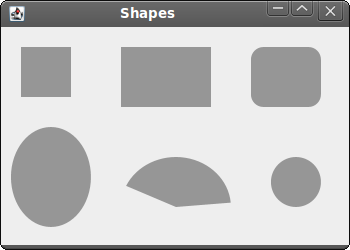
Figure: Shapes
Transparent rectangles
Transparency is the quality of being able to see through a material. The easiest way to understand transparency is to imagine a piece of glass or water. Technically, the rays of light can go through the glass and this way we can see objects behind the glass.In computer graphics, we can achieve transparency effects using alpha compositing. Alpha compositing is the process of combining an image with a background to create the appearance of partial transparency. The composition process uses an alpha channel. (wikipedia.org, answers.com)
#!/usr/local/bin/jrubyIn the example we will draw ten rectangles with different levels of transparency.
# ZetCode JRuby Swing tutorial
#
# This program draws ten
# rectangles with different
# levels of transparency.
#
# author: Jan Bodnar
# website: www.zetcode.com
# last modified: December 2010
include Java
import java.awt.Color
import java.awt.AlphaComposite
import javax.swing.JFrame
import javax.swing.JPanel
class Canvas < JPanel
def paintComponent g
g.setColor Color::BLUE
for i in 1..10 do
g.setComposite AlphaComposite.getInstance AlphaComposite::SRC_OVER,
i * 0.1
g.fillRect 50 * i, 20, 40, 40
end
end
end
class Example < JFrame
def initialize
super "Transparent rectangles"
self.initUI
end
def initUI
canvas = Canvas.new
self.getContentPane.add canvas
self.setDefaultCloseOperation JFrame::EXIT_ON_CLOSE
self.setSize 590, 120
self.setLocationRelativeTo nil
self.setVisible true
end
end
Example.new
g.setComposite AlphaComposite.getInstance AlphaComposite::SRC_OVER,The
i * 0.1
AlphaComposite class implements basic alpha compositing rules. 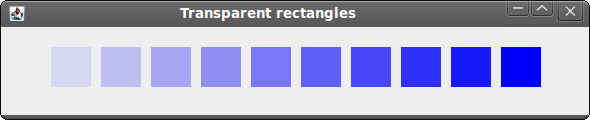
Figure: Transparent rectangles
Donut Shape
In the following example we create a complex shape by rotating a bunch of ellipses. An affine transform is composed of zero or more linear transformations (rotation, scaling or shear) and translation (shift). TheAffineTransformis the class in Swing to perform affine transformations. #!/usr/local/bin/jrubyIn this example, we create a donut. The shape resembles a cookie, hence the name donut. The donut is centered in the window.
# ZetCode JRuby Swing tutorial
#
# In this code example, we create
# a Donut shape.
#
# author: Jan Bodnar
# website: www.zetcode.com
# last modified: December 2010
include Java
import java.awt.BasicStroke
import java.awt.Color
import java.awt.RenderingHints
import java.awt.geom.AffineTransform
import java.awt.geom.Ellipse2D
import javax.swing.JFrame
import javax.swing.JPanel
class Canvas < JPanel
def paintComponent g
self.drawDonut g
end
def drawDonut g
rh = RenderingHints.new RenderingHints::KEY_ANTIALIASING,
RenderingHints::VALUE_ANTIALIAS_ON
rh.put RenderingHints::KEY_RENDERING,
RenderingHints::VALUE_RENDER_QUALITY
g.setRenderingHints rh
size = self.getSize
w = size.getWidth
h = size.getHeight
e = Ellipse2D::Double.new 0, 0, 80, 130
g.setStroke BasicStroke.new 1
g.setColor Color.gray
deg = 0
72.times do
at = AffineTransform.getTranslateInstance w / 2, h / 2
at.rotate deg/180.0 * Math::PI
g.draw at.createTransformedShape e
deg += 5
end
end
end
class Example < JFrame
def initialize
super "Donut"
self.initUI
end
def initUI
canvas = Canvas.new
self.getContentPane.add canvas
self.setDefaultCloseOperation JFrame::EXIT_ON_CLOSE
self.setSize 350, 320
self.setLocationRelativeTo nil
self.setVisible true
end
end
Example.new
size = self.getSizeHere we determine the width and height of the window. We need these values to center the donut shape.
w = size.getWidth
h = size.getHeight
e = Ellipse2D::Double.new 0, 0, 80, 130We create an ellipse shape. We will rotate this ellipse to create the donut shape.
g.setStroke BasicStroke.new 1We set the stroke and the color for the outlines of the shapes.
g.setColor Color.gray
deg = 0We draw an ellipse object 72 times. Each time, we rotate the ellipse by additional 5 degrees. This will create our donut shape.
72.times do
at = AffineTransform.getTranslateInstance w / 2, h / 2With the help of the
at.rotate deg/180.0 * Math::PI
g.draw at.createTransformedShape e
AffineTransform class we translate the drawing to the center of the window. Then we do rotation. The createTransformedShape method will apply these affine transforms to the ellipse. And the transformed ellipse is drawn using the draw method. The rotate method takes angles in radians, so we calculate radians out of degrees. Drawing text
In the last example, we are going to draw text on the window.#!/usr/local/bin/jrubyWe draw a lyrics of a song on the window.
# ZetCode JRuby Swing tutorial
#
# In this example we draw lyrics of a
# song on the window panel.
#
# author: Jan Bodnar
# website: www.zetcode.com
# last modified: December 2010
include Java
import java.awt.Color
import java.awt.Font
import java.awt.RenderingHints
import java.awt.geom.Ellipse2D
import javax.swing.JFrame
import javax.swing.JPanel
class Canvas < JPanel
def paintComponent g
self.drawLyrics g
end
def drawLyrics g
rh = RenderingHints.new RenderingHints::KEY_ANTIALIASING,
RenderingHints::VALUE_ANTIALIAS_ON
rh.put RenderingHints::KEY_RENDERING,
RenderingHints::VALUE_RENDER_QUALITY
g.setRenderingHints rh
g.setFont Font.new "Purisa", Font::PLAIN, 13
g.drawString "Most relationships seem so transitory", 20, 30
g.drawString "They're all good but not the permanent one", 20, 60
g.drawString "Who doesn't long for someone to hold", 20, 90
g.drawString "Who knows how to love you without being told", 20, 120
g.drawString "Somebody tell me why I'm on my own", 20, 150
g.drawString "If there's a soulmate for everyone", 20, 180
end
end
class Example < JFrame
def initialize
super "Soulmate"
initUI
end
def initUI
canvas = Canvas.new
self.getContentPane.add canvas
self.setDefaultCloseOperation JFrame::EXIT_ON_CLOSE
self.setSize 400, 250
self.setLocationRelativeTo nil
self.setVisible true
end
end
Example.new
rh = RenderingHints.new RenderingHints::KEY_TEXT_ANTIALIASING,We apply text antialiasing on the painting.
RenderingHints::VALUE_TEXT_ANTIALIAS_ON
g.setRenderingHints rh
g.setFont Font.new "Purisa", Font::PLAIN, 13We specify the font name, style and point size, in which we draw the lyrics.
g.drawString "Most relationships seem so transitory", 20, 30The
drawString method draws the text. 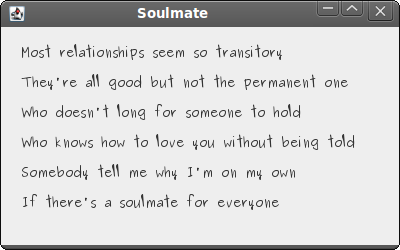
Figure: Drawing text
In this part of the JRuby Swing programming tutorial, we did some painting. 
0 comments:
Post a Comment